Using ScholarOne Manuscripts to submit your article
A step-by-step guide
At Taylor & Francis many of our journals use ScholarOne Manuscripts for online submission and manuscript tracking. We’ve created a step-by-step guide to help you through the process of submitting your paper.
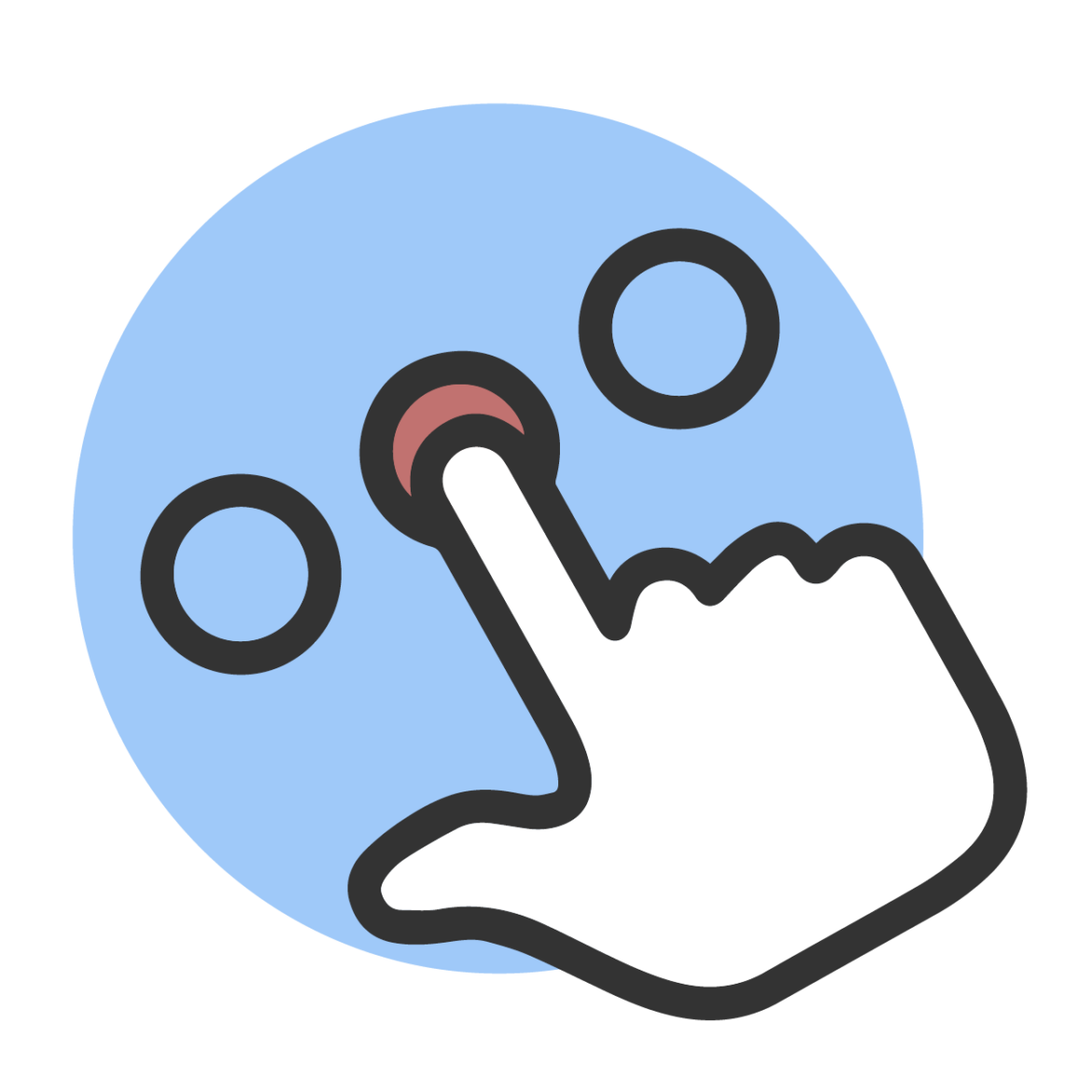
Before you begin, check which system you need to use by searching for your chosen journal on Taylor & Francis Online.
If your journal doesn’t use ScholarOne Manuscripts, you can use our step-by-step guides to submitting your manuscript using Editorial Manager or Submission Portal.
Ready to submit?
Make sure you have checked, understood, and incorporated everything you need into your article.
Preparing your files
To submit your manuscript, you need the following files:
Your manuscript (including a title page with the names of all authors and co-authors).
A main document file with abstract, keywords, main text and references, which should be kept anonymous if the journal you are submitting to uses double-anonymous peer review.
Figure files.
Table files.
Any extra files such as supplemental material or biographical notes.
Word templates are available for many of our journals. Please check the Instructions for Authors page of the journal before you use them.

If you are submitting to a journal that uses double-anonymous peer review, please save a full version of your manuscript (including title page and acknowledgements) as you would like it to appear when published and designate it as “not for review”. Read our additional guidance on preparing your manuscript for double-anonymous peer review.
Read on for examples of the files, an overview of their requirements, and then a simple step-by-step guide to making your manuscript submission in ScholarOne.
Main document file – with all author details
Label as “file not for review” if you are submitting to a journal which uses double-anonymous peer review. Please include:
Article title
Journal name
The full name and details of the corresponding author
The full names and details of all co-authors of the paper
Acknowledgements
Abstract
Keywords
Main text
Indication of figures and tables
References
Appendices
You must add all co-authors to ScholarOne Manuscripts when you submit your manuscript. This makes sure that they are included in our production system and fully acknowledged in the published article.
Main document file – with author details removed
Without author details if submitting to a journal that uses double-anonymous peer review. Please include:
Title
Abstract
Keywords
Main text
Indication of figures and tables
References
Appendices
You can copy and paste your abstract from your main file into the abstract text box during the submission process in ScholarOne Manuscripts.
Submitting figure or table files
You can enter caption and link text before and after uploading any figures, images, and tables. Once uploaded, you can recognize and order your files using the thumbnail images. To remove a file, or edit its metadata, use the dropdown option in the Actions column.
Don’t forget, if the journal uses double-anonymous peer review, figures and tables must be anonymized before you submit them.
How to submit your manuscript in ScholarOne Manuscripts: a step-by-step guide
Follow the steps below to complete your manuscript submission. If you have further questions, you can access ScholarOne Author support.
Starting your ScholarOne Submission
Log on and click ‘Begin Submission’ to submit a new manuscript to a journal.
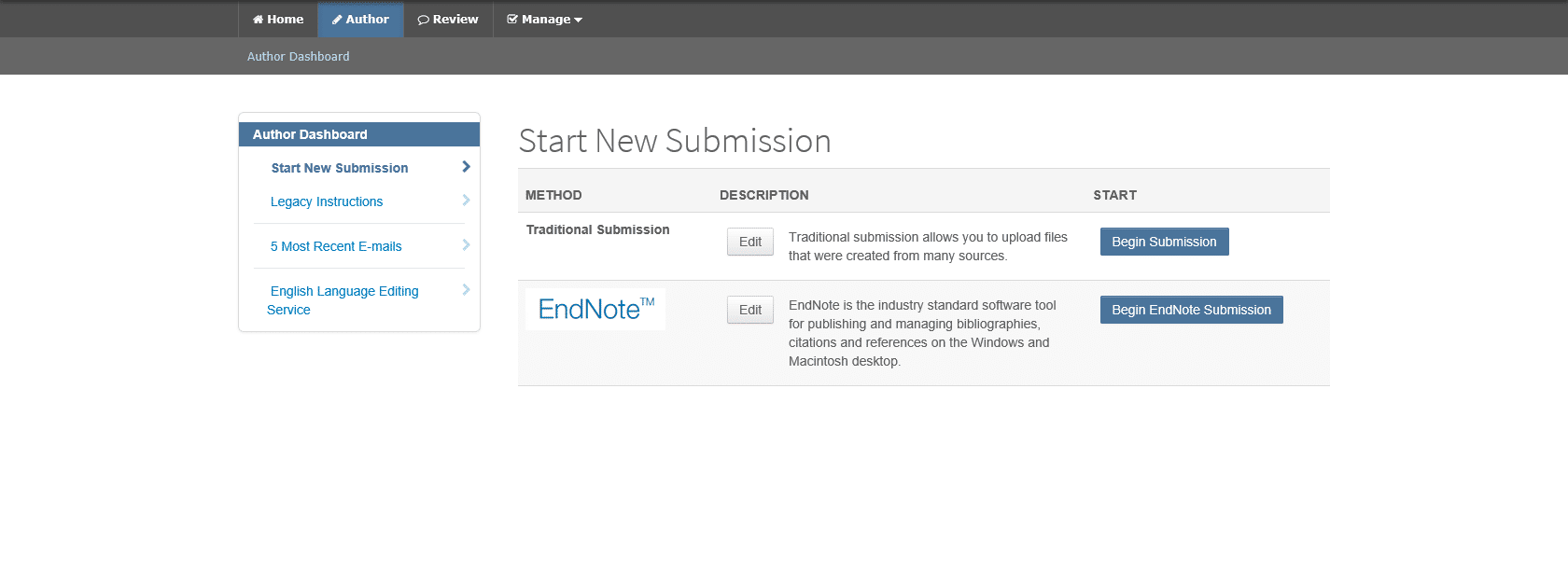
You’ll need to complete all the stages to submit your manuscript.
Adding keywords on ScholarOne
Journals with a pre-established list of keywords will suggest keyword matches as you type them in. Click ‘add’ once you have selected each keyword for your manuscript.
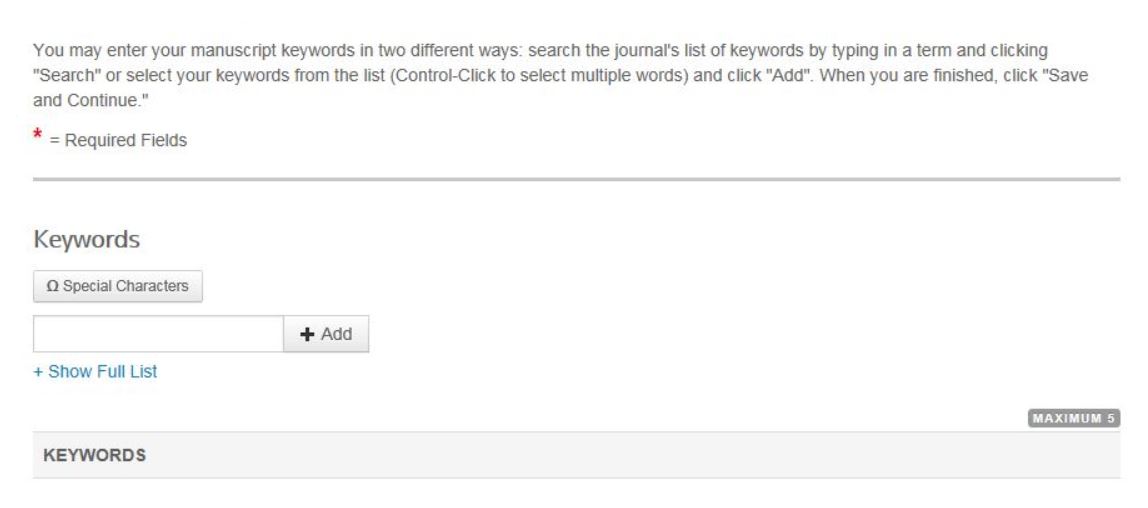
Adding funding information
To add funder information select ‘Add Funder’. Select funders from the FundRef database.
Adding co-authors
Please make sure your co-authors match the title page of your manuscript. Search for co-authors using their email address and add them. If they do not have an account within ScholarOne Manuscripts, you can fill in the required field and create one for them. Once you have added all your co-authors you can re-order the list by clicking and dragging. Once complete, or if you are the sole author, tick the box to confirm.
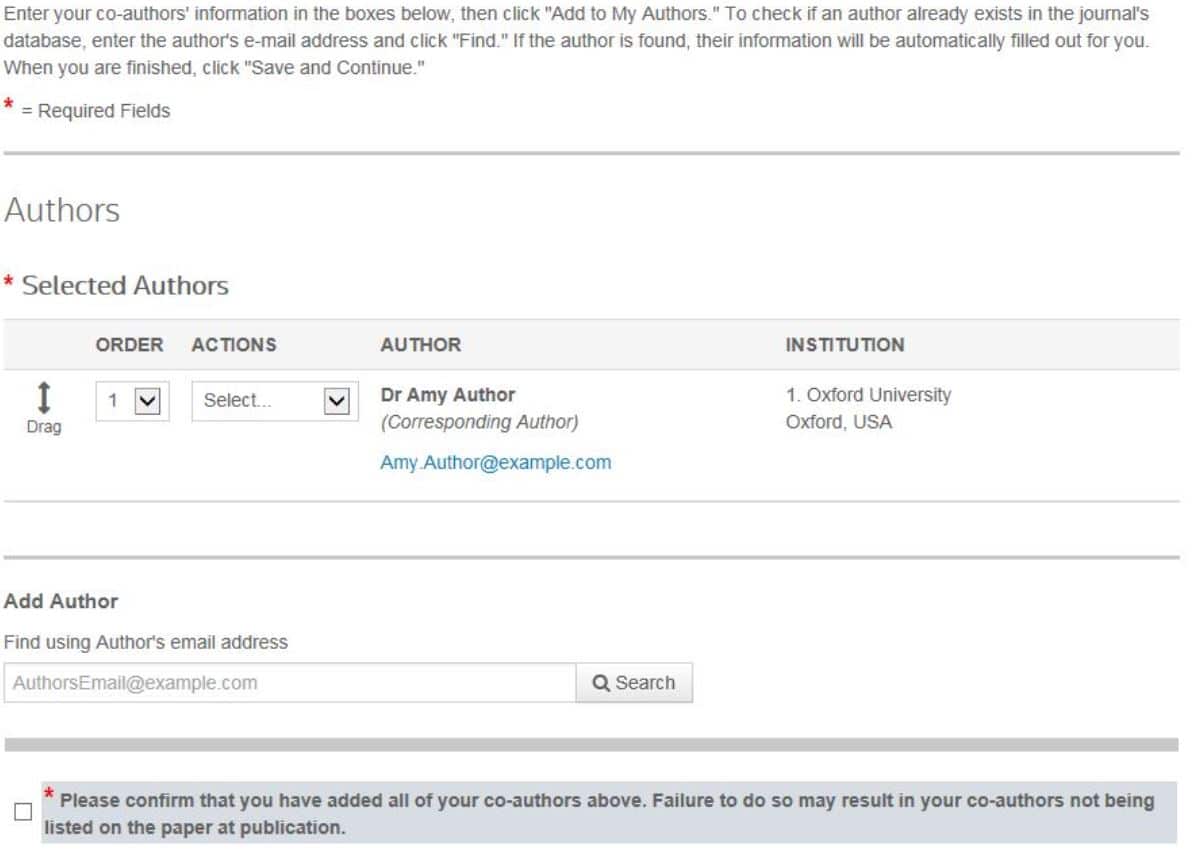
Uploading your files
Please assign your files according to the file designations in the drop-down menu (these may differ according to the journal). You can upload as many files as required. All files for review will be combined into one single PDF proof for your submission, you can change the order they appear in the PDF proof.
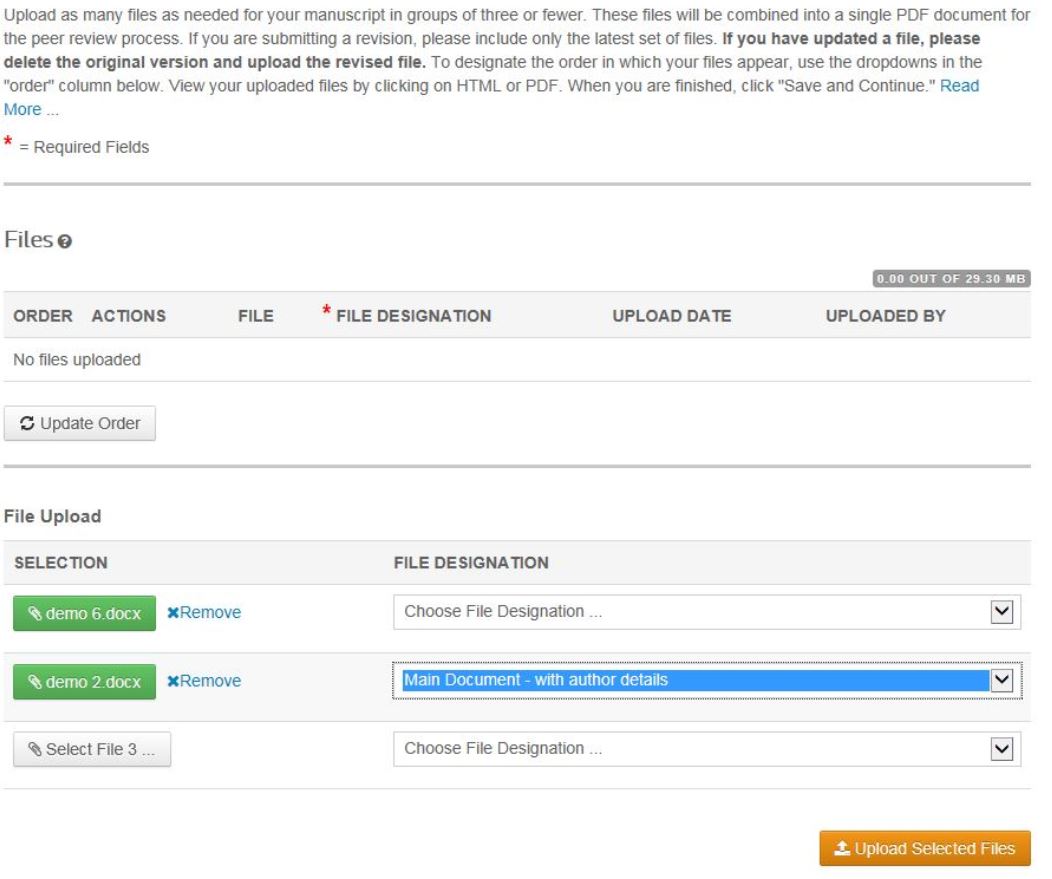
Please note that any files that you designate as “file not for review” won’t be pulled into the final PDF. You can check this at the final stage, before submitting your paper.
Review and submit
The final ‘review and submit’ stage will highlight any missing information with a red cross. Click on the ‘Edit’ icon to edit any stages with a red cross.
To check your paper before submitting click on the PDF icon – the PDF proof will show you how reviewers will see your submission.
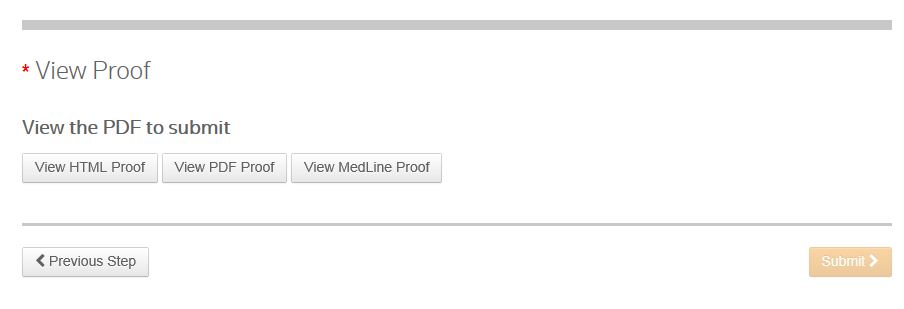
If the journal uses double-anonymous peer review, you must make sure that your manuscript does not contain any identifying information in the PDF proof. If your submission is not anonymized, the journal may return it to you and request you remove any identifying information before the manuscript can be reviewed. Once you have viewed your PDF proof and are happy with it, you can submit your manuscript. Once you see the ‘submission confirmation’ screen, your manuscript has been submitted to the journal for peer review.
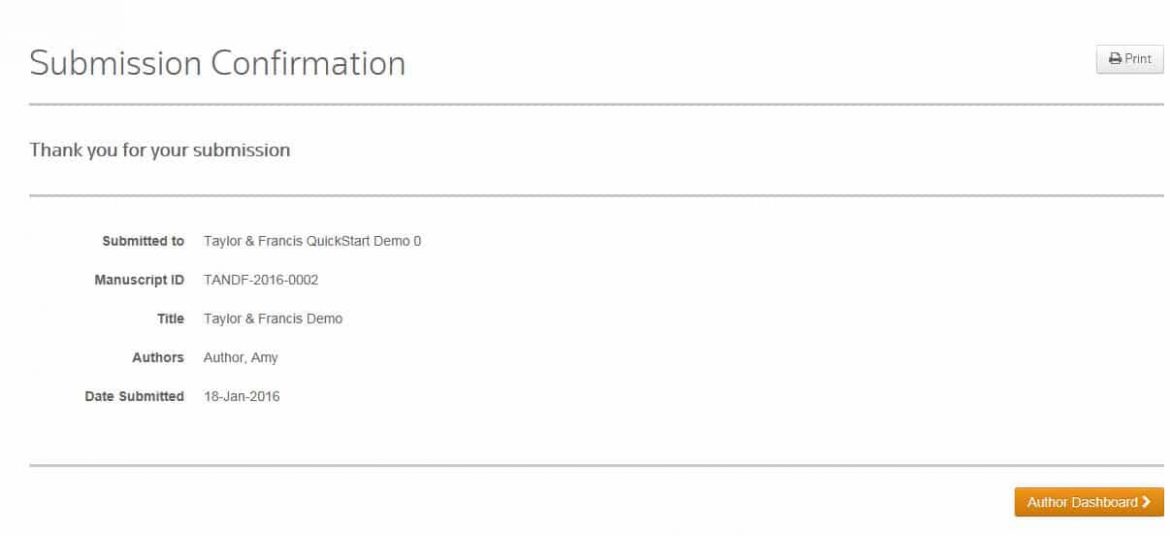
Please note: if you wish to make any changes to your manuscript once it has been submitted, don’t start a new submission, contact the journal’s Editorial Office for further guidance, you’ll find the contact details on the journal’s home page on Taylor & Francis Online.
Continuing a submission
If you have already started your manuscript, or the journal has sent it back so that you can make changes, it will be marked in blue on the “My Manuscripts” dashboard once you login to your Author Centre.
Select “Unsubmitted Manuscripts” to see your started manuscripts, click “Continue Submission” to complete your submission.
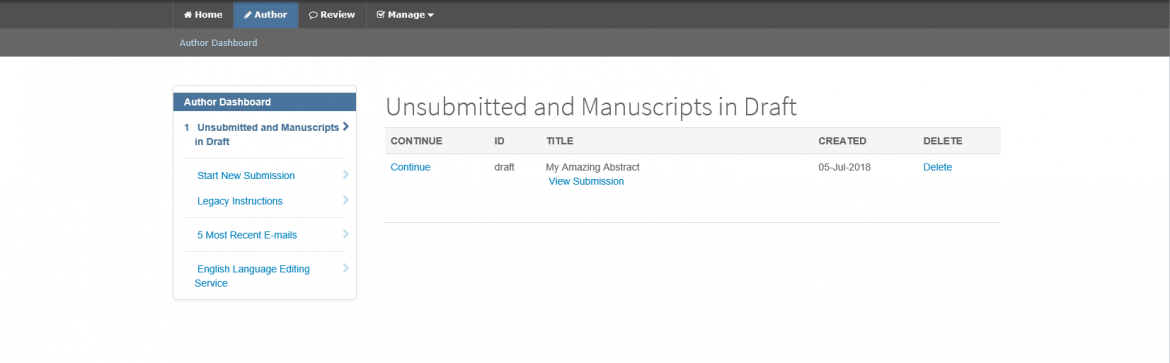
Submitting a revision
You can submit a revision from your Author Centre (please note you don’t need to start a new submission). Find your original manuscript in your Author Dashboard, and click on “Create a revision”. You can also see how many days you have left to revise and re-submit your manuscript.
Once you have started your revision, it will show in your “Revised Manuscripts in Draft” queue on your Author Centre dashboard.
If your revision deadline has expired, or you are unable to submit your revision, please contact the journal’s Editorial Office for help and guidance.
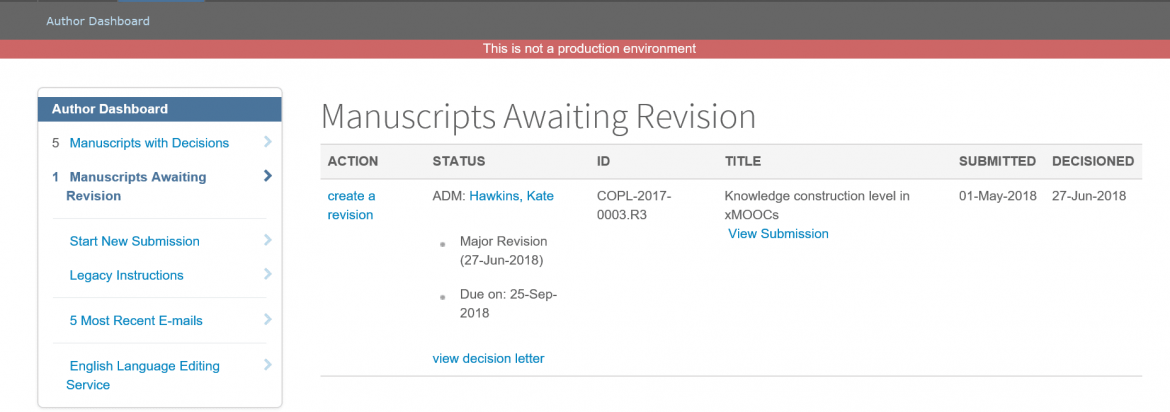
You need to “view and respond to the decision letter” on your manuscript when you submit a revision.
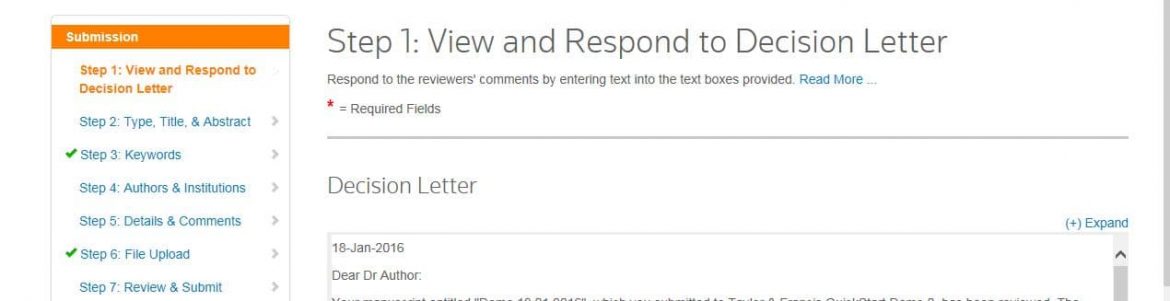
Enter your response to the reviewer(s)’ comments in the text box.
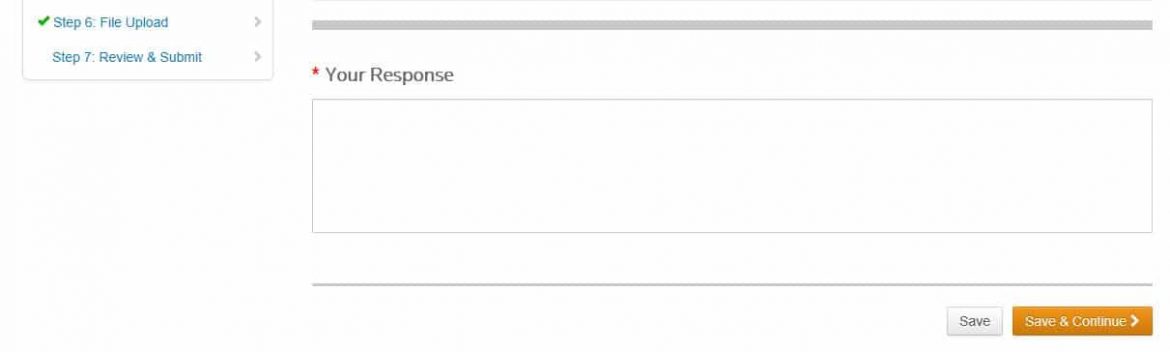
Remove your original files, and upload the new revised files at “file upload”. Your revised manuscript should have the same manuscript ID number as your original manuscript, with .R1 appended to it e.g. TANDF-2010-0014.R1
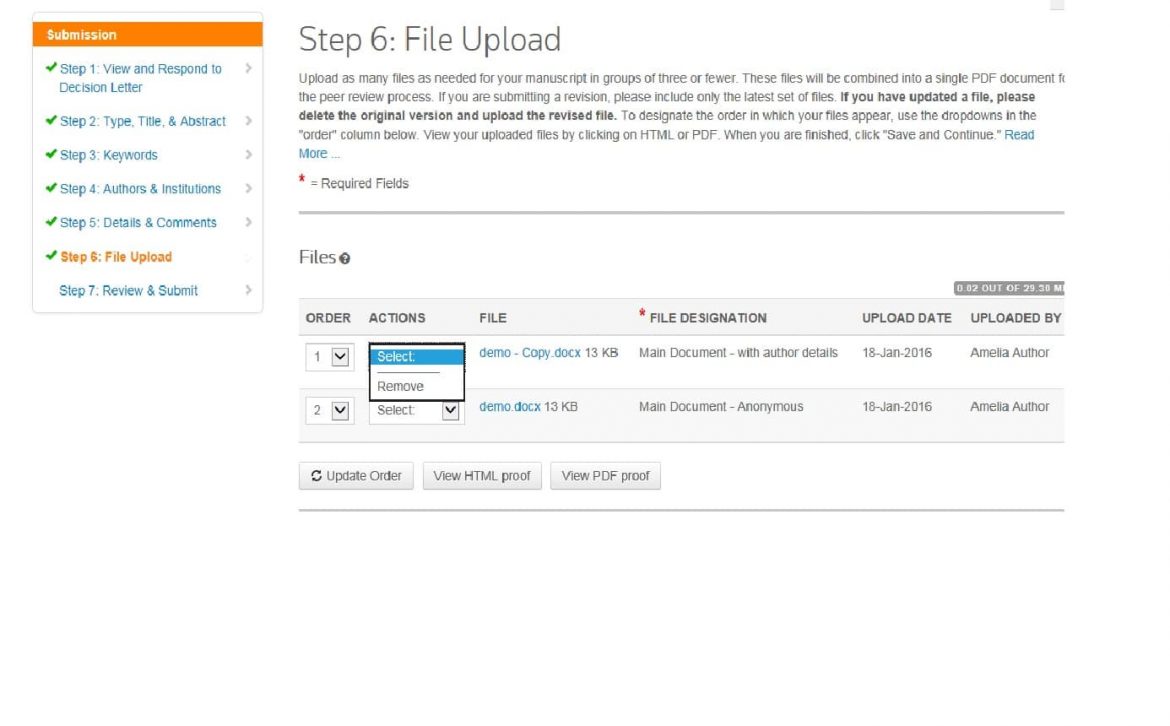
If you have further questions about using ScholarOne Manuscripts, you can access ScholarOne Author support.
Ready to publish?
Go to Taylor & Francis Online, find your chosen journal and submit your research.
Publishing tips, direct to your inbox
Expert tips and guidance on getting published and maximizing the impact of your research. Register now for weekly insights direct to your inbox.