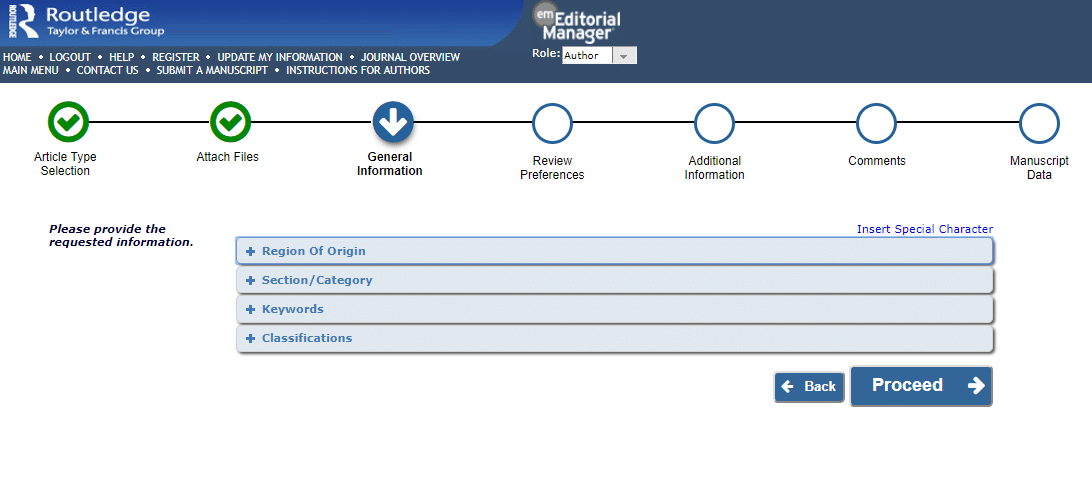Using Editorial Manager to submit your article
A step-by-step guide
At Taylor & Francis many of our journals use Editorial Manager for online submission and manuscript tracking. We’ve created a step-by-step guide to help you through the process of submitting your paper.
Before you begin, check which system you need to use on Taylor & Francis Online. Search for the journal and click on the green “Submit an article” button.
If your journal doesn’t use Editorial Manager, you can use our step-by-step guides to submitting your manuscript using ScholarOne Manuscripts or Submission Portal.
Ready to submit?
Make sure you have checked, understood, and incorporated everything you need into your article.
Preparing your files
To submit your manuscript, you need the following files:
Your manuscript (including a title page with the names of all authors and co-authors).
A main document file with abstract, keywords, main text and references, which should be kept anonymous if the journal you are submitting to uses double-anonymous peer review.
Figure files.
Table files.
Any extra files such as supplemental material or biographical notes.
Word templates are available for many of our journals. Please check the instructions for authors page of the journal before you use them.
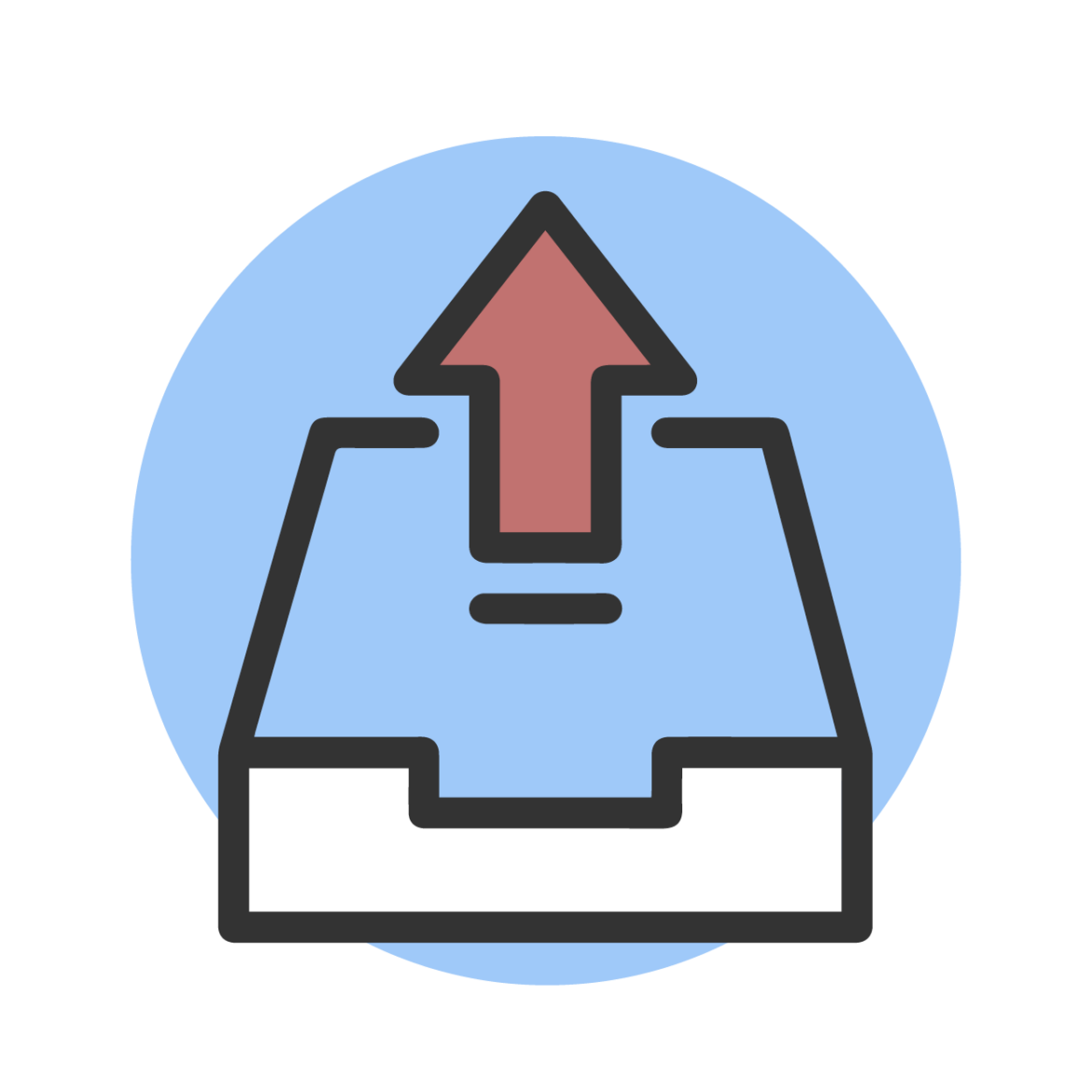
If you are submitting to a journal that uses double-anonymous peer review, save a full version of your manuscript (including title page and acknowledgements) as you would like it to appear when published and designate it as “not for review”. Read our additional guidance on preparing your manuscript for double-anonymous peer review.
Read on for examples of the files, an overview of their requirements, and then a simple step-by-step guide to making your manuscript submission in Editorial Manager.
Main document file – with all author details
A full version of your manuscript as you would like it to appear when published. You must label this file as “not for review” if you are submitting to a journal which uses double-anonymous peer review.
Within this document, please include:
Article title
Journal name
Full name and details of the corresponding author
The full names and details of all co-authors of the paper*
Acknowledgements
Abstract
Keywords
Main text
Indication of figures and tables
References
Appendices
Add all co-authors to Editorial Manager when you submit your manuscript. This makes sure they are included in our production system and fully acknowledged in the published article.
Second main document file – with author details removed
When submitting to a journal that uses double-anonymous peer review, you need a second manuscript file. This should not include any author details, but should include:
Title
Abstract
Keywords
Main text
Indication of figures and tables
References
Appendices
You can copy and paste your abstract from your main file into the abstract text box during the submission process in Editorial Manager.
Figure or table files
You can enter caption and link text before or after uploading any figures, images, and tables. Once uploaded, you can organize your files, using the thumbnail images to help. To remove a file, or edit its metadata, use the drop-down option in the Actions column.
Don’t forget, if the journal uses double-anonymous peer review, you must anonymize your figures and tables before you submit them.
How to submit your manuscript in Editorial Manager: a step-by-step guide
Follow the steps below to complete your manuscript submission, if you need additional help, you can view Editorial Manager video tutorials.
Starting your Editorial Manager submission
Once you have logged in, click on “Begin Submission” to submit a new manuscript.
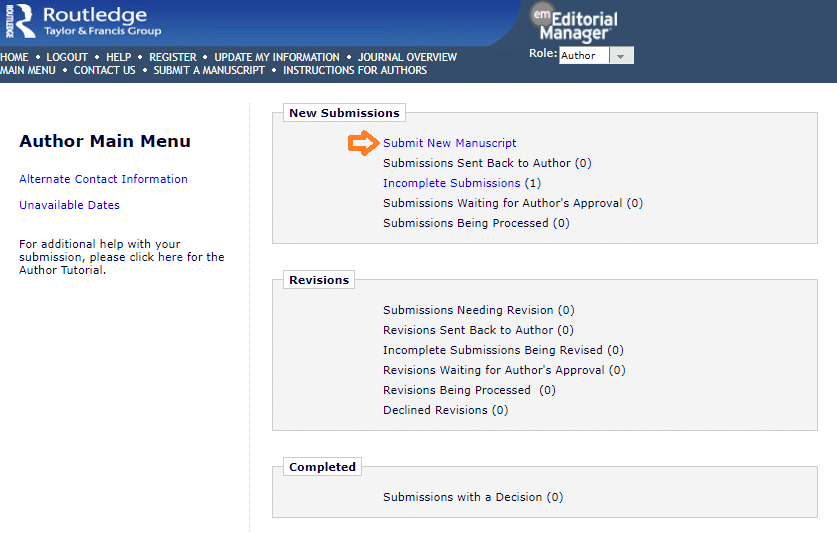
You can follow your progress through the submission journey using the tracker at the top of the window.
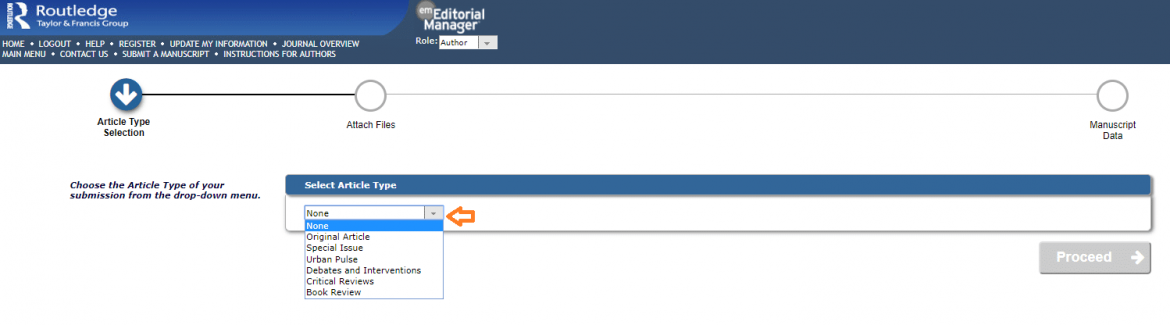
Complete all the stages to submit your manuscript. You can move forward and come back to a section if needed. Fields with a red asterisk (*) are compulsory, and you must complete them to finish your submission.
Linking your ORCID account
Some journals require you to have an ORCiD account to link your work to your identity. Read our information on the benefits of registering for an ORCiD account.
Attaching your files
On the “Attach Files” step, upload the various files of your manuscript outlined above. Either drag and drop them from your computer, straight on to the web page, or click “Browse” to go to a file browser window and select the files you require.
Once you have chosen your files, they will automatically upload. There are several drop-down menus to specify the type of file each of your uploads is.
Required files are listed on the left and once the requirement is met, they will tick and turn green.
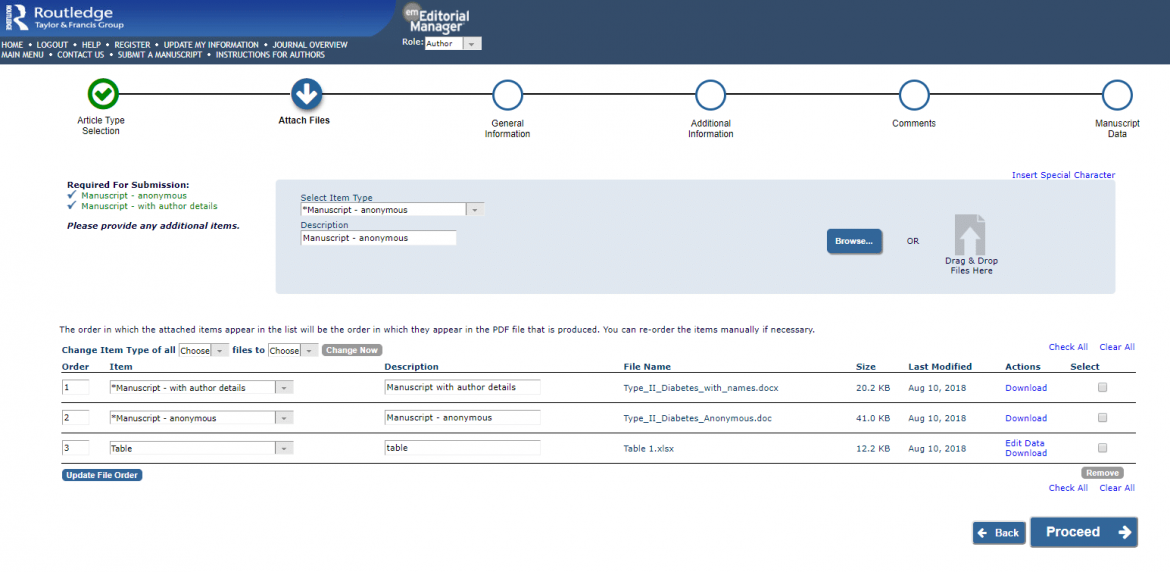
Adding general information on Editorial Manager
This section will vary between journals, and asks for further information the journal editor needs to know about your manuscript, such as:
Country of origin
Categorization
Keywords
Other classification
Keywords are free form and allow you to categorize your article more specifically. Keywords can be single words or phrases/sentences and you should separate each with a semicolon. Read our guidance on choosing keywords to make your research more discoverable.
Adding additional information
The Additional Information page varies between journals, and allows journals to collect answers from an author such as:
Whether the article has been published elsewhere
Funding sources
Conflicts of interest
Various administrative questions
Comments
Use this area to add any notes you want to include with your submission. These won’t be part of the publication or review of your manuscript.
Manuscript data
This section is automatically populated, based on the files you upload in the second step. Here you should check that your Title, Abstract, Authors and Funding Information is correct.
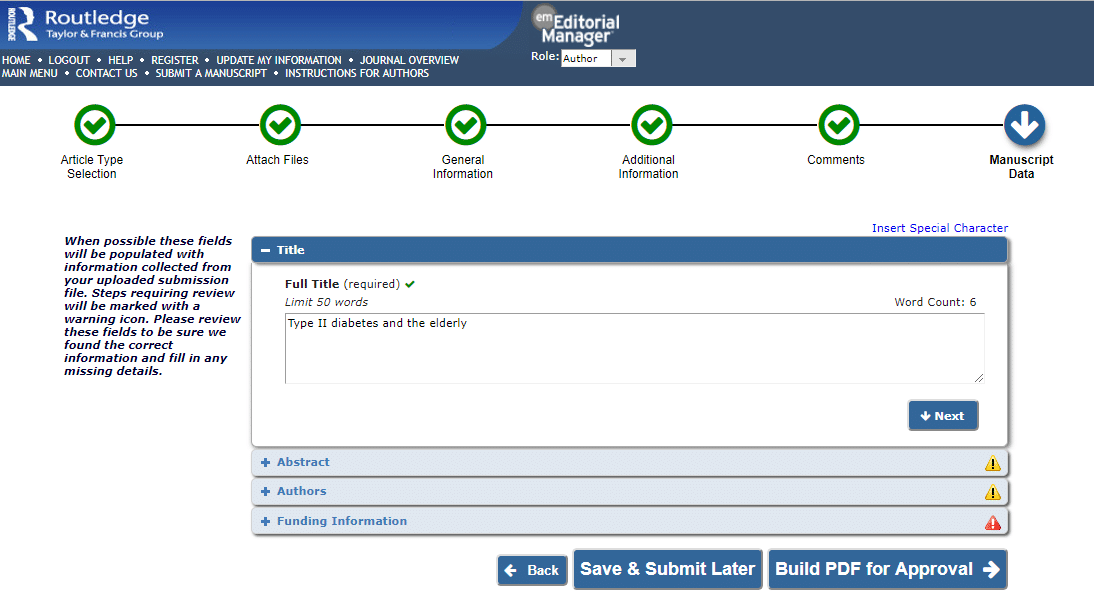
Review and submit
Once you have reviewed your manuscript data, click the “Build PDF for Approval” button and check over your submission for any issues.
If the journal uses double-anonymous peer review, you must make sure that the anonymous version of your manuscript doesn’t contain any identifying information. If your submission isn’t anonymized, the journal may return it to you and request you remove any identifying information before the manuscript can be reviewed.
Once you are happy with your PDF proof, submit your manuscript. The “submission confirmation” screen will show when you have successfully submitted your manuscript to the journal for peer review.
Please note: if you wish to make any changes to your manuscript once you have submitted it, don’t start a new submission. Instead, contact the journal’s Editorial Office for further guidance. You’ll find the contact details on the journal’s home page on Taylor & Francis Online.
Continuing a submission
If you have already started your manuscript submission, you’ll see it on your Author Dashboard under “Incomplete Submissions”. The system saves automatically at each step for you.
Place your cursor over the “Action Links” for options to:
Edit and continue.
Delete the submission in progress.
Send an email to the editor based of a number of template options.
Submitting a revision
If you need to submit a revision, you’ll be notified by email and directed to log back in to Editorial Manager. From the Author main menu you’ll see the manuscript returned to you as “Submissions Needing Revision.”
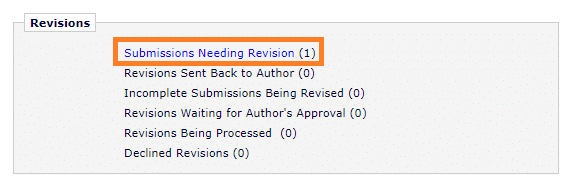
Click through to the next page to take action on your submission. You can view the feedback from reviewers/editors and resubmit with your revisions in a similar process as before, while retaining all the submission history.
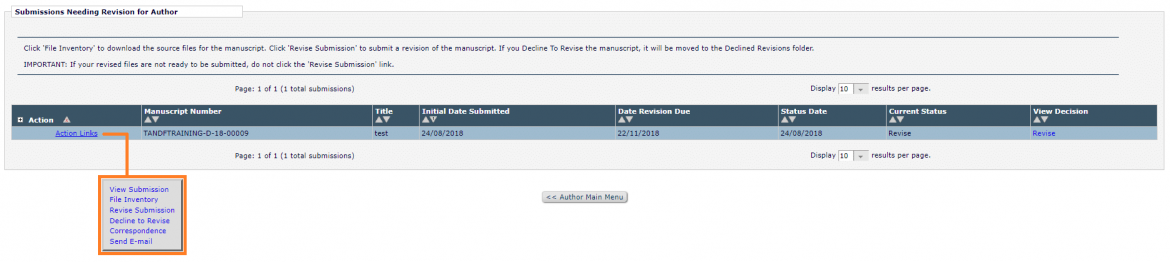
From the “Action Links” pop-up menu, you can:
View Submission: See your submission PDF.
File Inventory: View and download your source documents.
Revise Submission: Takes you through the process of uploading a new version of your manuscript.
Decline to Revise: Moves your submission out of submission status to the “Declined Revisions” section.
Correspondence: View the correspondence around your submission, including editor and reviewer comments.
Send Email: Send messages to the editor from a selection of templates, or edit as needed.
Ready to publish?
Go to Taylor & Francis Online, find your chosen journal and submit your research.
Further resources
Publishing tips, direct to your inbox
Expert tips and guidance on getting published and maximizing the impact of your research. Register now for weekly insights direct to your inbox.