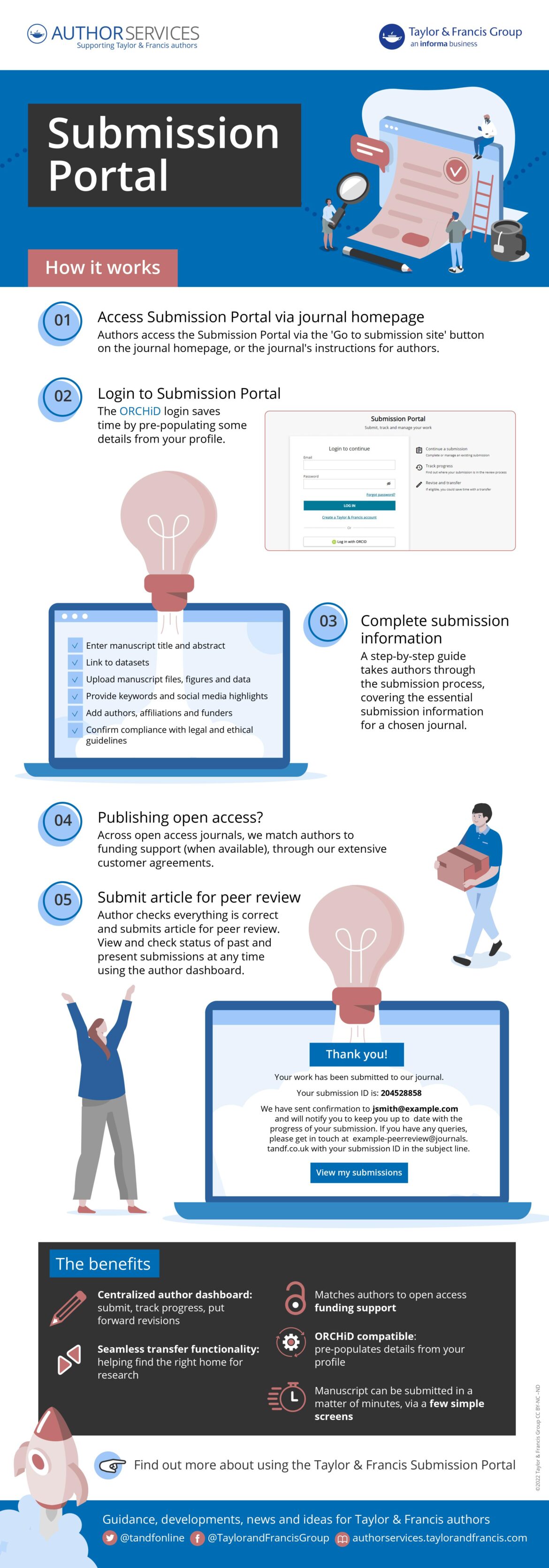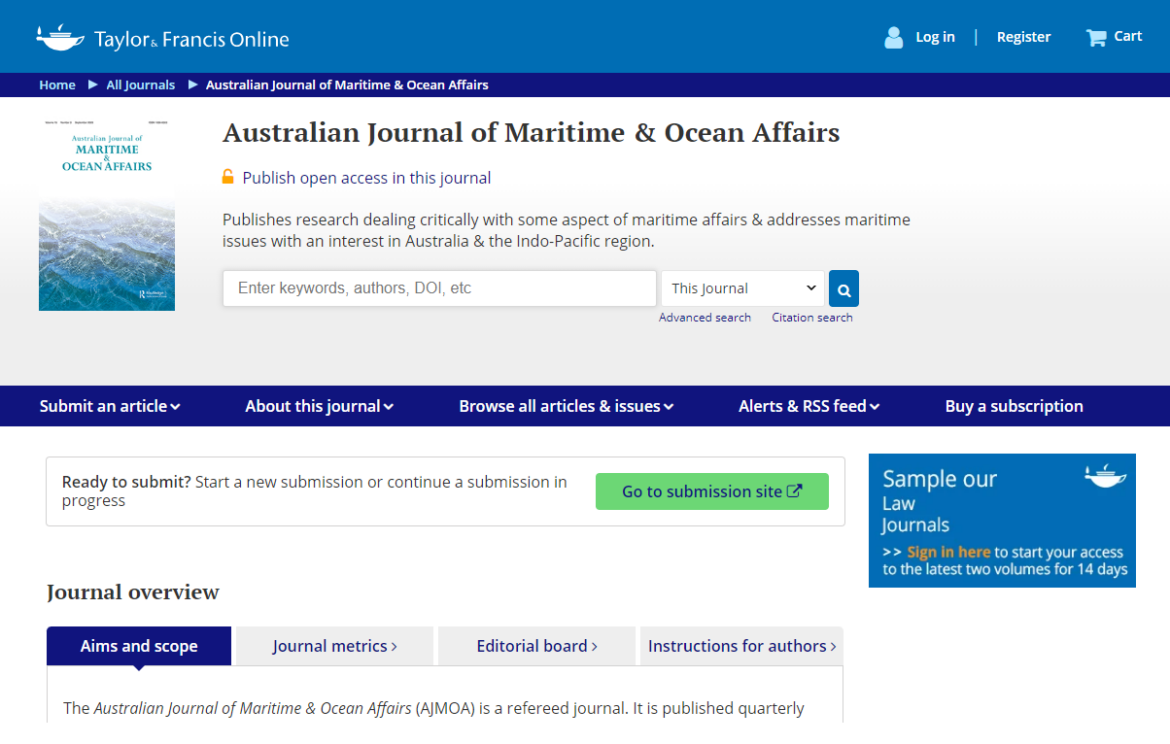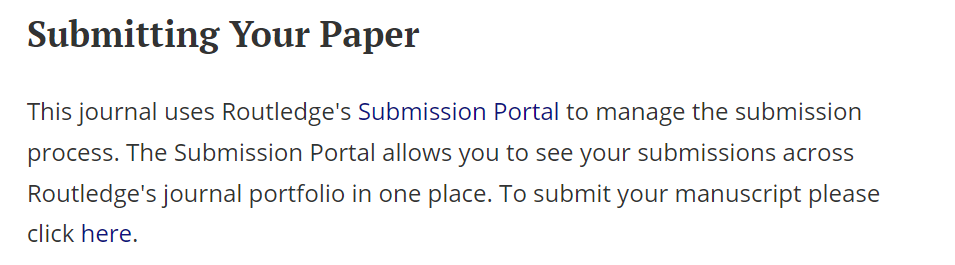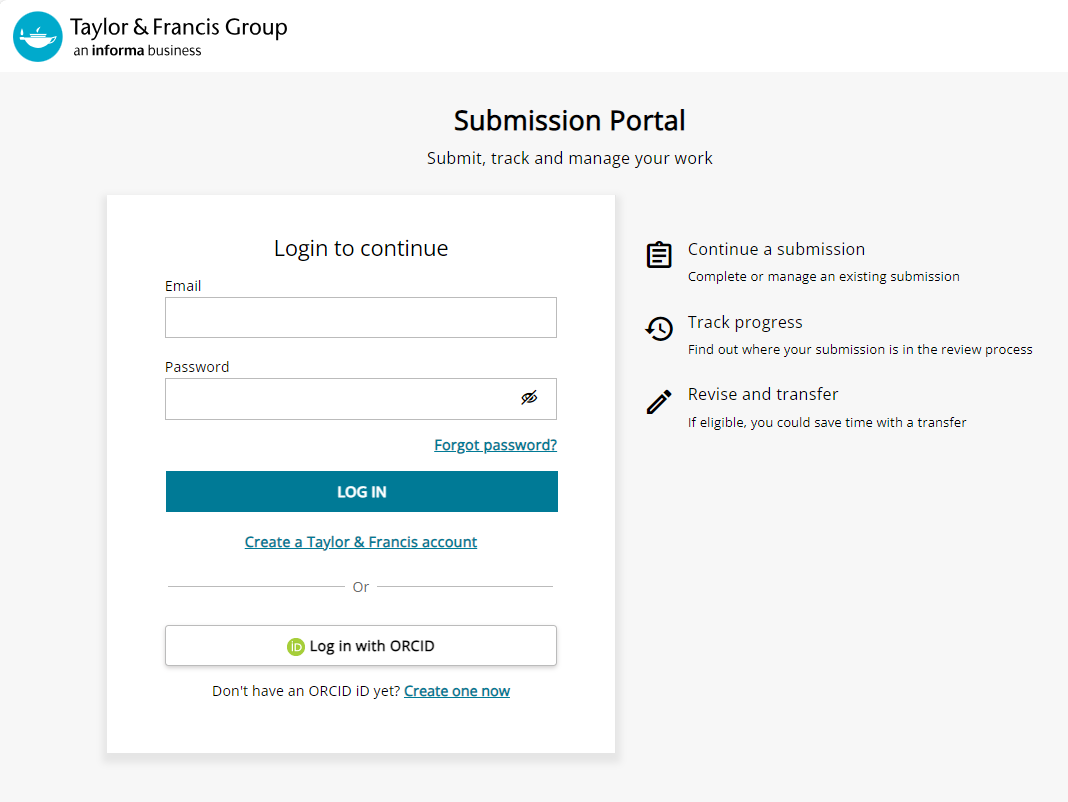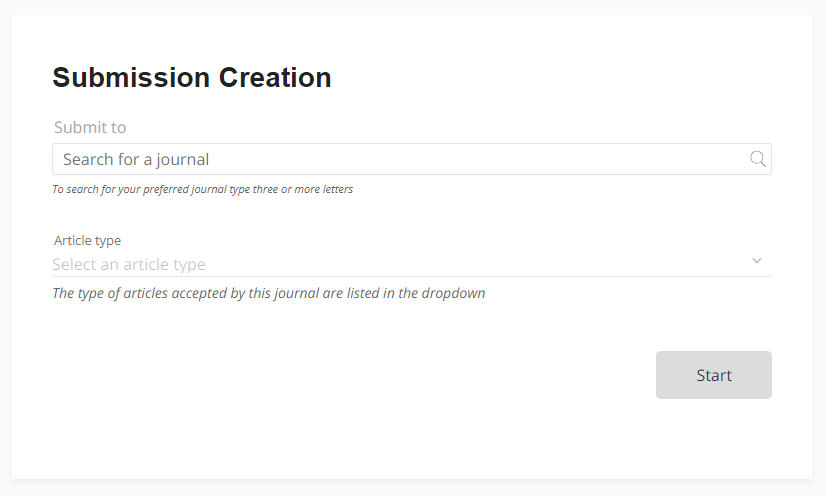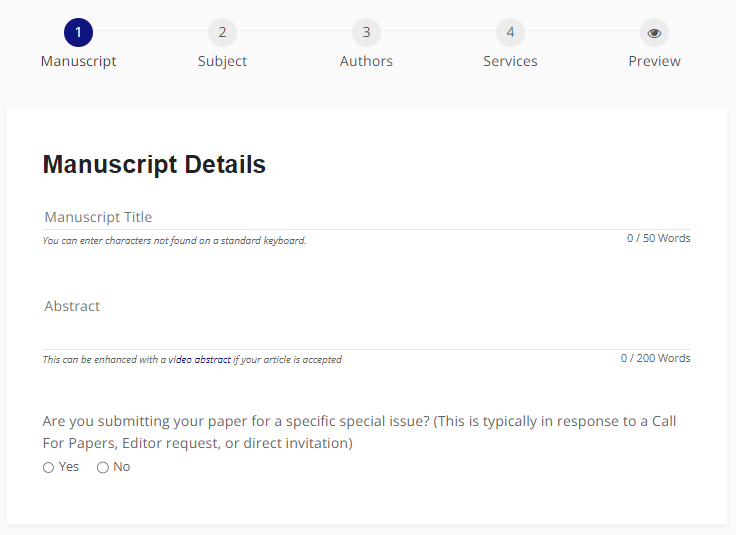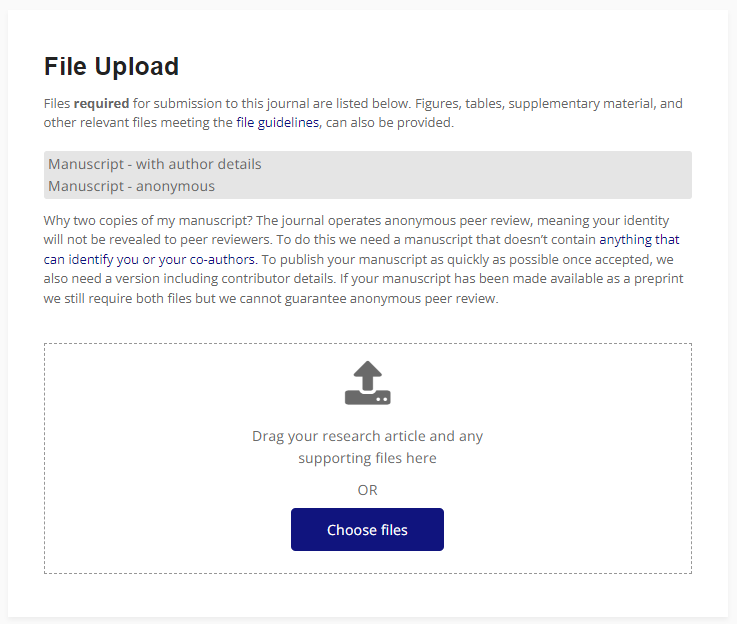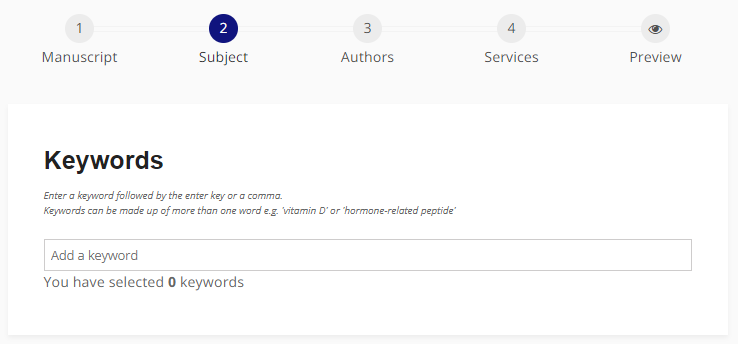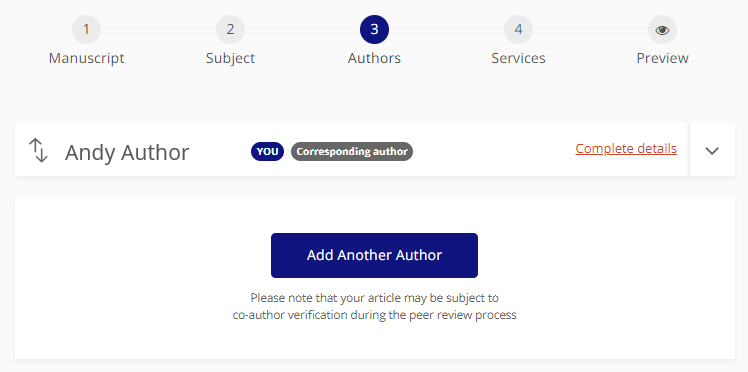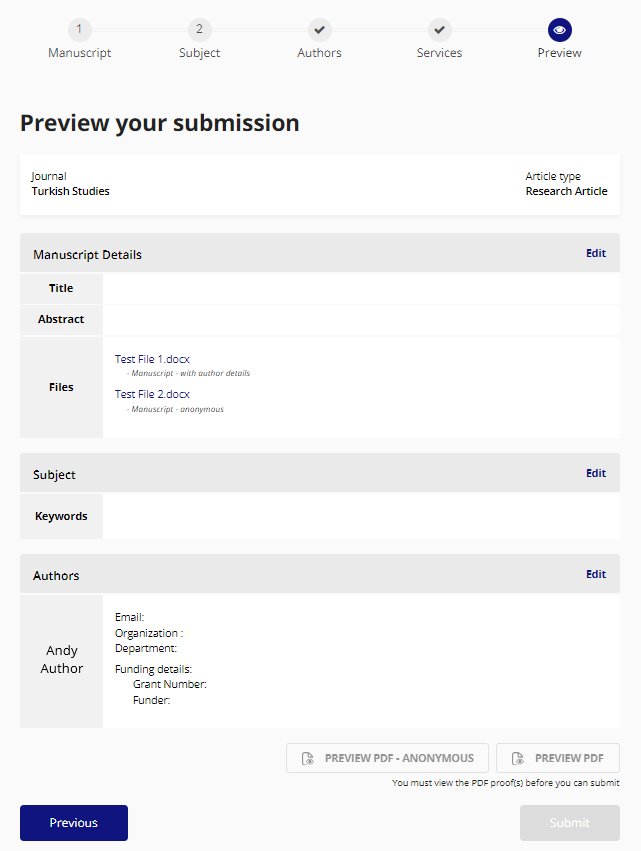Using the Taylor & Francis Submission Portal
A step-by-step guide
Many Taylor & Francis journals are now using the Submission Portal to manage submissions. The Submission Portal removes the need to have multiple system accounts, because it provides one centralized system and dashboard that displays past and present submissions.
If you haven’t used the Submission Portal before, be sure to read this page and follow our step-by-step guide.
Before you begin…
Check if the journal you are submitting to uses Submission Portal by visiting the journal homepage on Taylor & Francis Online. If not, take a look at our guides to submitting your manuscript using ScholarOne Manuscripts or Editorial Manager.
In addition to submission status updates on the author dashboard, users of WeChat can now get instant updates on the progress of their manuscript when they submit to a journal that uses the Submission Portal, and subscribe to the manuscript status (稿件状态 ) mini-program.
If you are an editor, you can read this article for information on how Submission Portal can benefit your authors and your journal.
Preparing your files
To submit your manuscript, you need the following files:
Manuscript with author details – this should include your manuscript a title page with the names of all authors and co-authors, and abstract, keywords, main text, and references).
Manuscript anonymous – if you are submitting to a journal with a double-anonymous peer review policy you need to provide this in addition to the file above. This version should not include any identifying information about the authors.
Figure files.
Table files.
Any extra files – such as supplemental material or biographical notes.
Some article types are not peer reviewed and require specific files to be uploaded, such as Book Reviews and Editorials.
Word templates are available for many of our journals. Please check the instructions for authors page of your chosen journal on Taylor & Francis Online before you use them to make sure they are accepted.
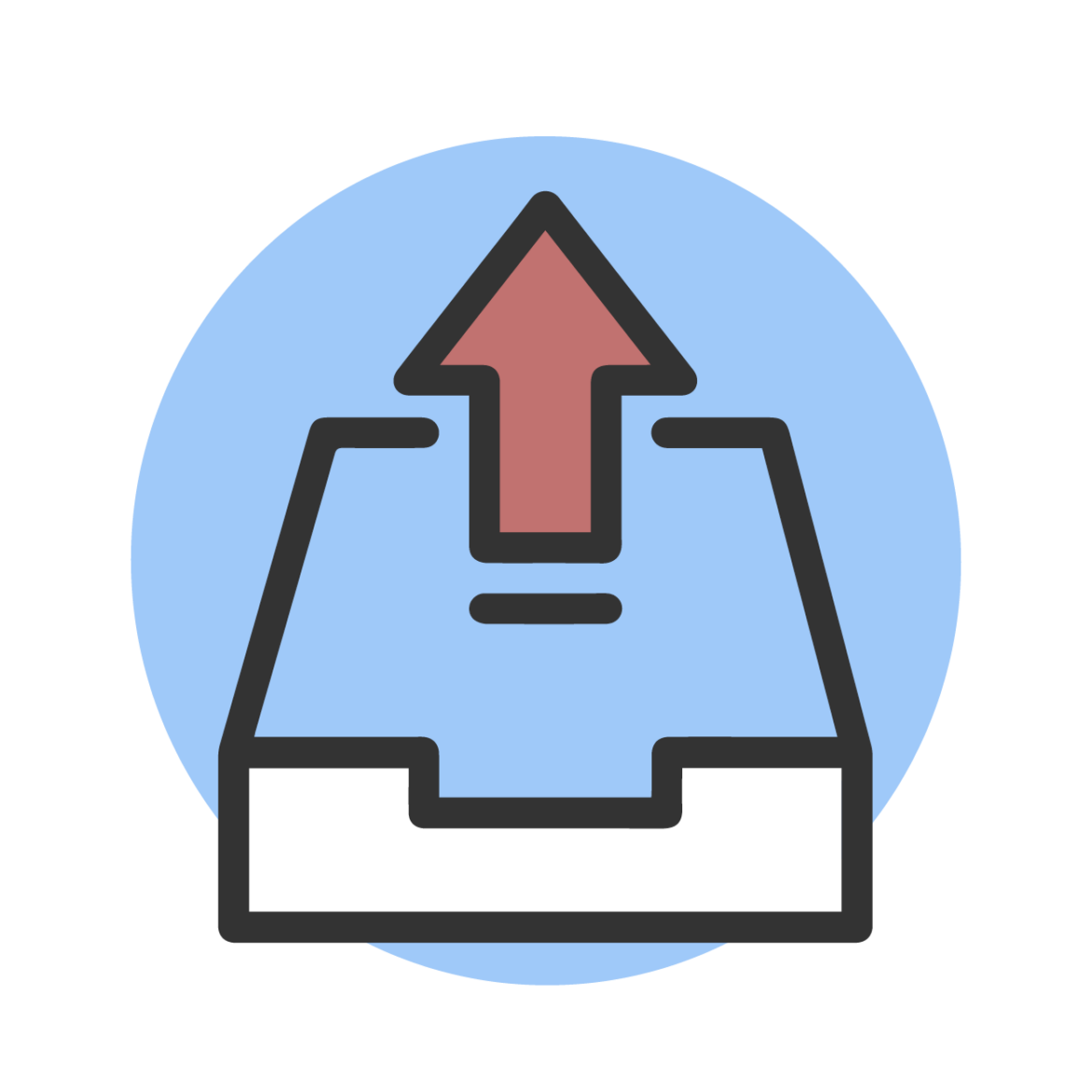
Read on for information on the files that you will need to complete your submission, and a simple step-by-step guide to using the system.
Manuscript with author details
This should be a full version of your manuscript as you would like it to appear when published. Once added at file upload, you must assign it to the ‘Manuscript – with author details’ category.
In your manuscript with author details, please include:
Article title
Journal name
The full name and details of the corresponding author
The full names and details of all co-authors of the paper*
Acknowledgements
Abstract
Keywords
Main text
Indication of figures and tables
References
Appendices
*Add all co-authors to the Submission Portal when you submit your manuscript. This makes sure they are included in our production system and fully acknowledged in the published article.
Manuscript without author details
If you are submitting to a journal that uses double-anonymous peer review you need a second manuscript file. This will be used to generate the PDF proof that is shared with reviewers. It should not include any author details, but should include:
Article title
Abstract
Keywords
Main text
Indication of figures and tables
References
Appendices
During the file upload process, you must assign this file to the ‘Manuscript – anonymous’ file category.
Other files: figures, tables, supplementary material
Additional files can be uploaded alongside your manuscript. If you do, you will need to make sure that each additional file is appropriately categorized from the available drop-down options.
And don’t forget, if the journal uses double-anonymous peer review, any figures and tables etc. must be anonymized before you submit them.
For a checklist on what you should include in your submission, please visit the journals instructions for authors page.
How to submit your manuscript to the Submission Portal: a step-by-step guide
Follow the steps below to complete your manuscript submission:
Submitting your manuscript
Continuing a submission
Submitting a revision
Simply click on the + icon to expand the guidance for each step.
Ready to submit?
Make sure you have checked, understood, and incorporated everything you need into your article.
Ready to publish?
Go to Taylor & Francis Online, find your chosen journal and submit your research.
Further resources
For more help with making your submission, read our top five tips for using online submissions systems.
Publishing tips, direct to your inbox
Expert tips and guidance on getting published and maximizing the impact of your research. Register now for weekly insights direct to your inbox.